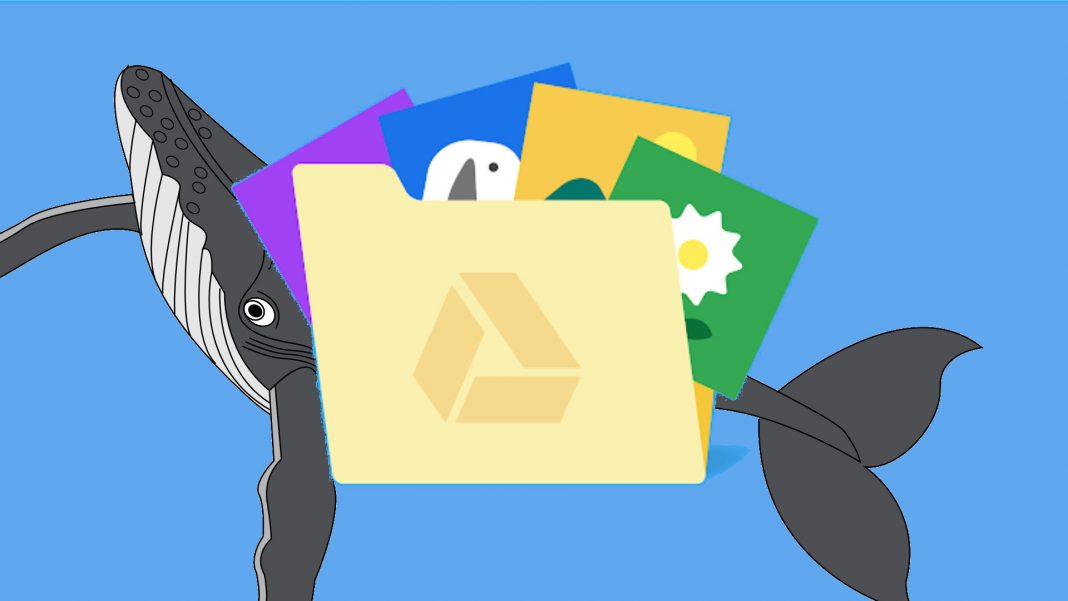Will your Google Drive space explode if you host three more documents? Don’t panic, there are many ways to reclaim some space on your Google Cloud.
Google Drive is a practical solution to access all your files from all your devices. But Google’s cloud storage is limited and it’s easy to access the 15GB that the company offers for free. Two solutions remain: Subscribe to a paid offer to increase your storage space, or clean your files.
If you don’t want to shell out more for extra storage, there are some easy ways to save a few gigabytes.
How can I check the remaining space I have?
Before searching for files, you can check the remaining space on your Google cloud.
Just go to this page To see how much space you have left from the 15 GB offered by Google.
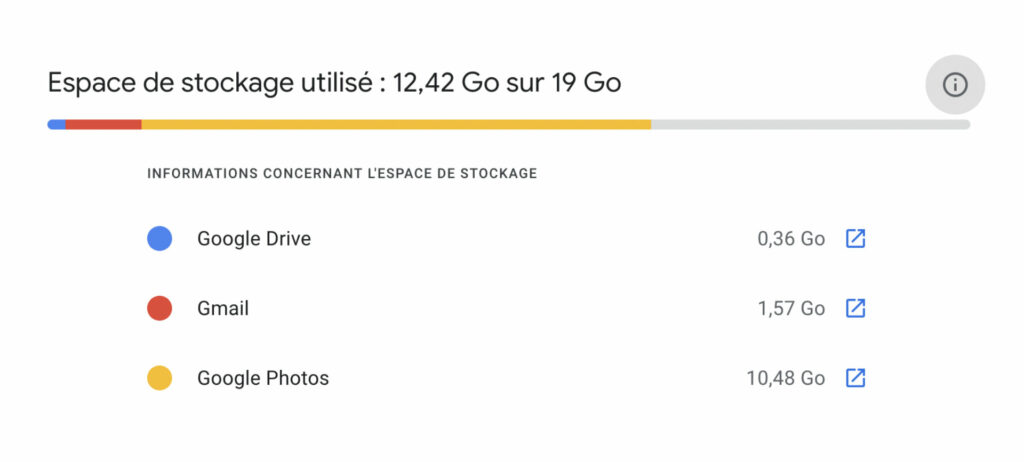
On mobile, you can also go to l’application Drive, To open the list (three lines in the upper left) and select storage.
Find large files
The first step to freeing up space on Google Drive is to check which files are the most weighty in your cloud.
from a computer, Meet at this address Which lists all your files by size. From there, you’ll be able to select the files that are larger, and it’s best to delete some of them.
It is possible to do the same process on mobile, but this requires going through a web browser and the interface is not optimized. Copy the link above, open a tab in your favorite browser, go to Desktop Version (an option often found in the browser menu) and paste the link. You’ll find yourself in front of the Google Drive web interface, but you can at least do some cleaning.
Empty the trash
And yes, Google Drive works like your good old computer and also has a trash can. Files in the Recycle Bin are automatically deleted after 30 days, but you can also delete them permanently to quickly free up space.
If you are using a computer, garbage area It should be on the right panel of the site. click on it View recently deleted files. From here you can Select a file to permanently delete (with trash can icon), or Empty the trash all at once to make room.
On mobile, the Recycle Bin is in the list (3 lines at the top left), then tab Basket. From here you can also Delete your files one by one (by clicking on the three dots next to the file name), or delete everything (By selecting all files or using the option empty the basket).
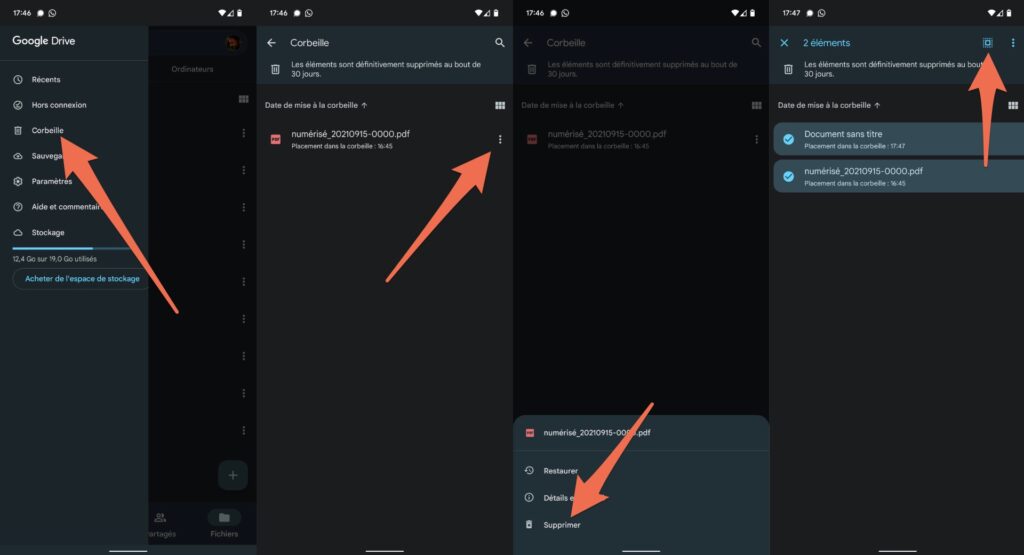
Arrange in Google Photos and Gmail
The 15 GB that Google offers isn’t just for Google Drive. The space is also shared with Google Photos hosting and Gmail emails. Deleting large files on these services will also save you a small amount of space.
Google offers a handy tool to see which files are taking up the most space on these three services. just go to Google One Storage Space Manager Find out which files are taking up the most space.
This dashboard will show you, service by service, which files can be deleted (spam, email, or trash files) as well as which ones are taking up more space. You will be presented with each of the servicesCheck and launch Space deletes larger files.
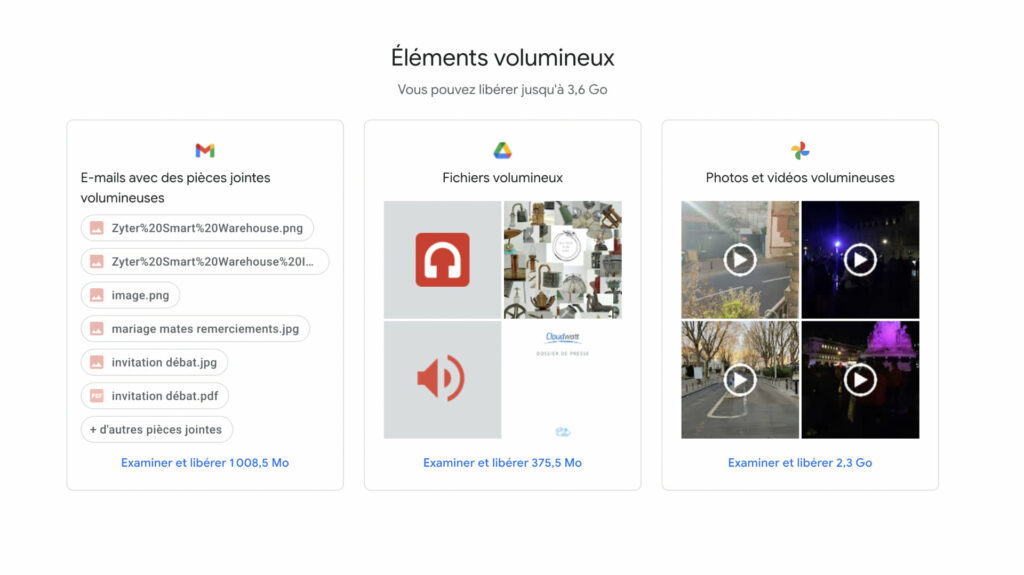
Don’t panic, Google won’t suddenly delete, but instead offers you to choose the email, attachment, or photo you want to delete. All this in order to get a few mega.
Compress your photos to Google Photos
If most of your storage space is occupied by photos uploaded to Google Photos, the best way to save space is to compress your entire photo library. This will reduce the quality of your shots, but it will save you a lot of space.
Be warned, the loss in the quality of your images won’t be huge, but it will likely be noticed if you start a slide party on your 4K TV. Don’t get into this if every pixel in your photos matters to you.
to compress your photos, an appointment In Google Photos settings, and click Reclaim storage space. Then click pressure. Your photos will then go through a fast system, based on Google’s algorithm, and should take up less space in your cloud.
If you are using automatic backup of your photos, also remember to switch to the mode space saver on the same page. Make sure that this is the option chosen in the Google Photos app on your mobile phone as well. To check, just open the app, tap on your profile picture, and go to Photos app settings then go to Backup and sync. From there, you can choose your desired import quality.
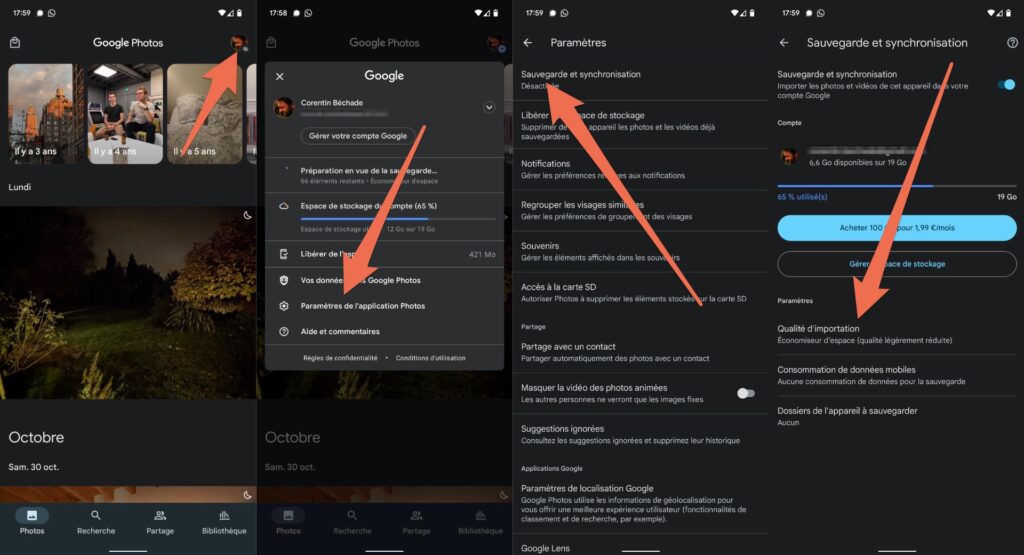
Share on social media
Continuation of the video

“Wannabe internet buff. Future teen idol. Hardcore zombie guru. Gamer. Avid creator. Entrepreneur. Bacon ninja.”