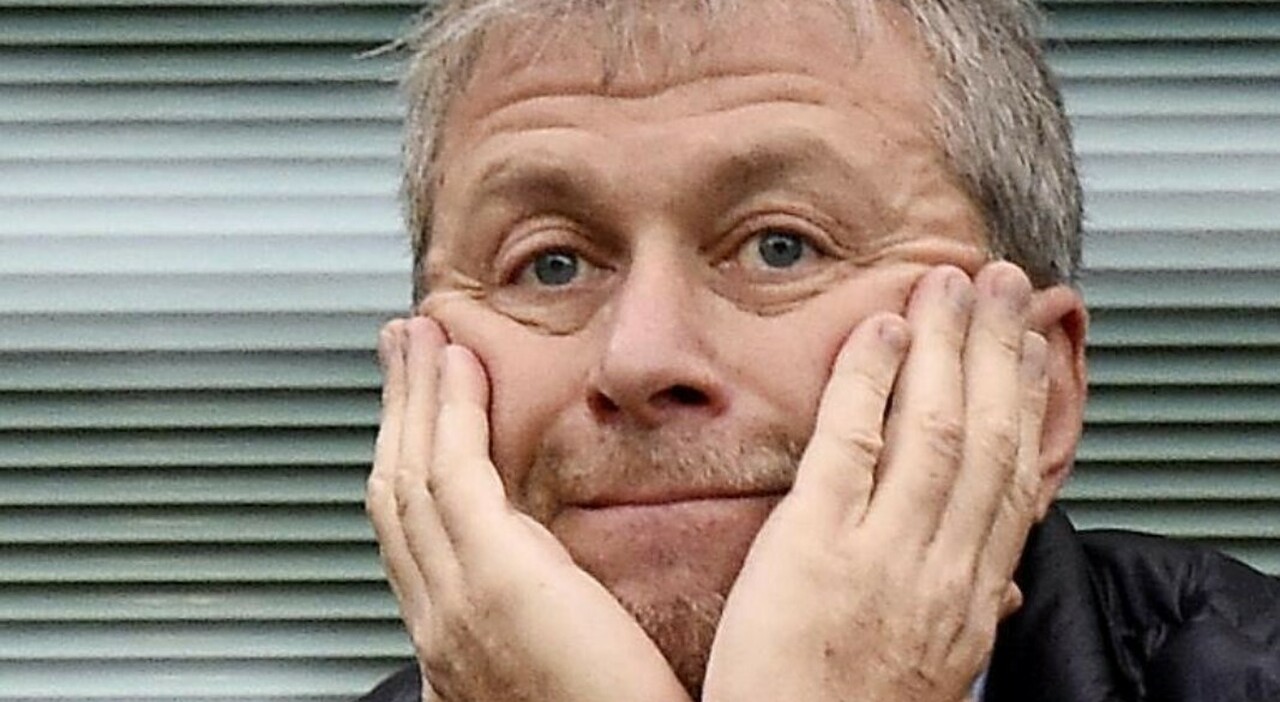Video files may be relatively large, making them challenging to upload and host. Making video files smaller, especially with the use of an AVCHD converter, is beneficial for everyone unless you require the best definition available. Your audience will experience reduced buffering thanks to the reduced cost and upload time they provide.
Furthermore, since you won’t be working with enormous video files, this will greatly speed up your video production and editing process. But how can you quickly compress your New Year video online to make it smaller?
Why Should You Reduce Your Videos?
Here are the top 3 reasons to compress a video:
- Your films are eating up much too much space on your hard drive. Uncompressed movies are often quite huge, which is why you seldom see them, and keeping them is sometimes an issue due to their size. However, after being compressed, a video will take up a fraction of the space.
- You post videos regularly. If you publish videos frequently, whether to social media sites or your YouTube channel, you’ll need a fast upload speed. You may do this by compressing your videos.
- You want to cut costs. To cope with uncompressed films, you’ll need additional storage, bandwidth, and equipment, which will cost a lot of money. As a result, working with compressed movies saves money.
What Is the Most Effective Method To Compress a Video?
Making the movie shorter by editing footage or removing the audio altogether (which is probably not a practical option for most projects) are two very simple approaches to compress a huge video file. If such options aren’t available, there are more ways to compress video files utilizing video software.
Method 1: Using VLC to Compress Video
- Select Media > Convert/Save from the drop-down menu.
- Choose the video file by selecting Add or several files from the drop-down menu.
- Select Convert/Save from the drop-down menu to get a selection of conversion choices. In the profile menu, you may choose your favorite kind.
- If you still need to decrease the file size, go to Settings > Resolution and lower the video resolution.
It’s as simple as pressing “Save,” selecting a destination on your hard drive or in the cloud, and then clicking “Start.”
Method 2: Using Shotcut to Compress Video
- To see your video, click Open File.
- Select Export.
- You’ll then be presented with a long choice of compression options from which to choose.
- You may utilize the Resolution and Aspect ratio options on this screen to further decrease video size and dimensions (the aspect ratio of your video will not be automatically adjusted for you).
- Select “Export Video”from the menu.
Method 3: Using QuickTime to Compress Video
- To open your video file, click File.
- To see your video, double-click F
- Select Export As from the File menu.
- You’ll then be given a list of possibilities, but you’ll only be able to choose from four: 4k, 1080p, 720p, and 480p are examples of video resolutions.
All the mentioned video converters all perform a decent job. Still, they all have the same flaw: they add multiple (sometimes unnecessary) stages to video professionals’ workflows, who already have enough on their plates without having to compress big video files before sharing them.
The Disadvantages of Compressing Video Files
Compressing video files comes with several drawbacks, one of which includes numerous processes based on your operating system. As previously stated, most video converters use lossy compression, which means you’ll almost certainly lose some audio and video quality. This may be invisible in certain circumstances, but it may be troublesome in others, such as during the color correction process of post-production, when minute visual details are critical (and can be lost forever after being compressed).
Additional processing time is also needed, particularly for higher-quality codecs like HEVC (characterized as “glacially slow encoding rates”). During the compression process, file problems might occur. If your receivers don’t have the proper software, they may not be able to open your zipped file at all. A fine line must be threaded to get the best possible video compression.
How to Achieve the Best Result
No matter whether you’re selling your products online or live broadcasting on social media, you can have the best of both worlds when it comes to video file size and video quality. With Leawo Prof. Media, you should be able to find the point when they’re in equilibrium.
If you’re hosting your videos, you must have the right size and quality. Your goal should be to provide the best possible experience for your users while using as little bandwidth as feasible. Leawo Blu-ray converts in over 180 formats.
Another viable option you can try is the WinX Video converter. However, what’s more interesting about this platform is that it is totally free. Also, you can convert to formats on your iPhone and Android.
Sometimes, however, the speed with which you convert your videos is more important than the conversion. If you want good speed, the converter from FonePaw is your best bet. After that, you can experiment with various encoding options to see how they affect the size of your video.
You’ll find the optimal settings for reducing your movie after several trials and errors. And regardless of whether platform or cloud platform you use, this will save you both space and money..
Final Conclusion
When it comes to finding the greatest video compressor, it all comes down to your requirements. If you’re trying to compress movies briefly and not regularly, for example, an online video compressor might suffice.

“Wannabe internet buff. Future teen idol. Hardcore zombie guru. Gamer. Avid creator. Entrepreneur. Bacon ninja.”