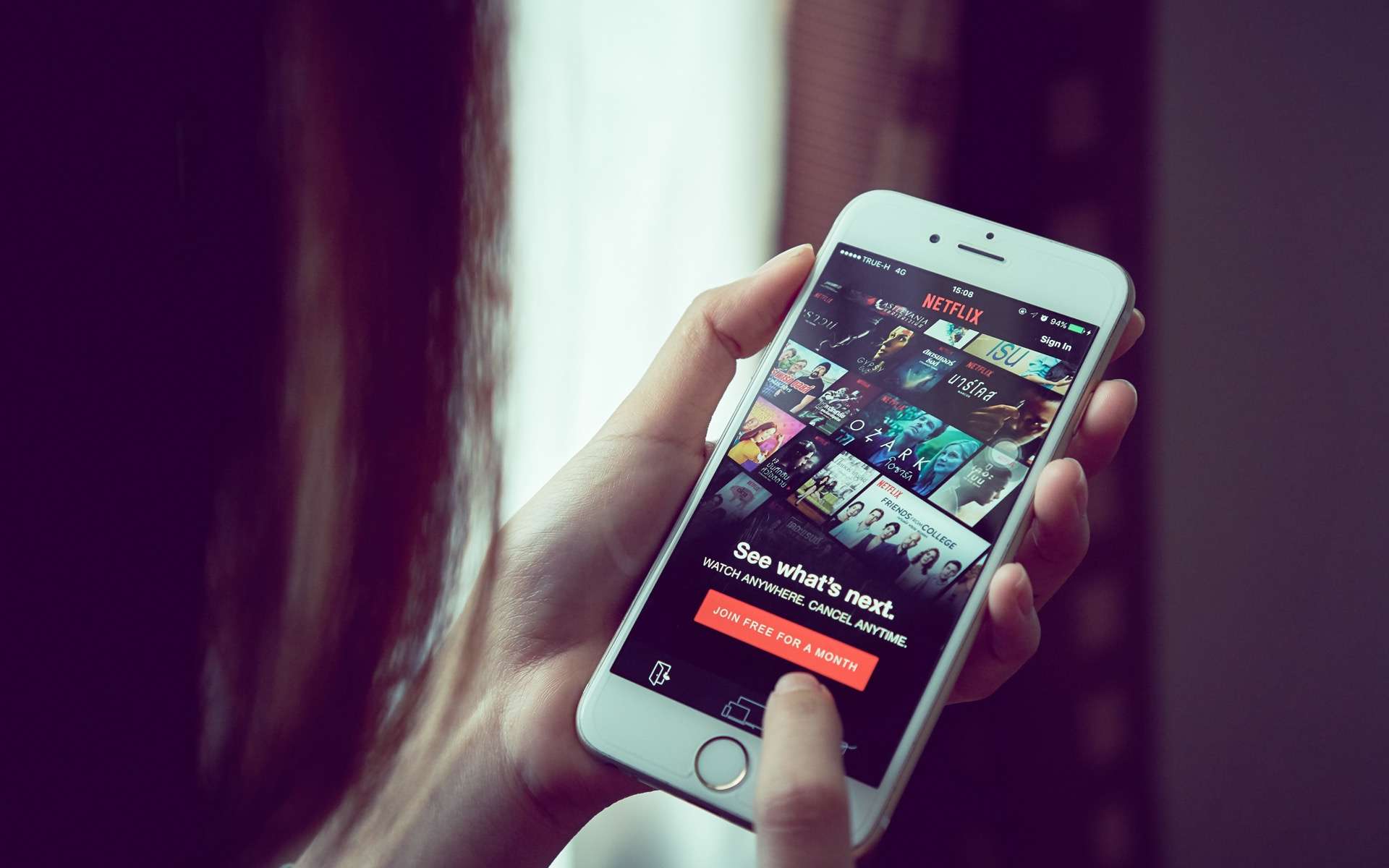Newer MacBooks and even the latest desktop computers have a Touch ID sensor on their keyboards, which is really useful for logging into your Mac or entering your password when performing system-wide operations like installing apps. It works fine, but what about older Macs? Your Apple Watch might be the next best thing.
Even on a Mac with Touch ID, Apple Watch could be more convenient — it signs you in without you touching Any thing! It’s like having Face ID on your Mac. Here’s how to unlock your Mac by simply wearing your Apple Watch and using it to quickly approve macOS requests.
What will you need
Fortunately, almost any Mac and Apple Watch these days will support this feature. You need macOS Sierra or later and watchOS 3 or later. This means almost any Mac released after 2014 and any Apple Watch, as long as you’ve updated the operating system since 2016.
Although almost anyone with a Mac and Apple Watch will meet the hardware and operating system requirements, there are some system settings that you will need to check as well.
Check your device settings
Some settings must be enabled to be able to use Unlock with your Apple Watch. Check the following three items:
- Wi-Fi and Bluetooth turned on on your Mac (System Preferences > network and System Preferences> Bluetooth technology).
- Your Mac and Apple Watch are signed in to iCloud with the same Apple ID, and your Apple ID uses two-factor authentication (System Preferences> apple id > Password and security).
- Your Apple Watch uses a passcode (Watch app on your iPhone> pass code).
If all of these settings are correct, you should be able to enable the Unlock with Apple Watch feature. You may have to restart your Mac if you made some changes.
Enable Unlock with Apple Watch in System Preferences
Once you have all your settings in place, you can turn on Unlock with Apple Watch by opening System Preferences, clicking Security & Privacy, and checking the box labeled “Use your Apple Watch to unlock apps and your Mac.”

an Apple
Once you do that, you can unlock your Mac simply by approaching it with your Apple Watch turned on (your watch should already be unlocked). This works when the display times out and shuts down or switches to the screen saver, or any time your Mac goes to sleep. If you restart your Mac or sign out, you will have to type in your password the first time you sign in.
You can also use your Apple Watch to agree to any macOS request that asks for your administrator password. For example, when you unlock a locked note, agree to install an app, or unlock settings in System Preferences. You’ll get an approval prompt with your Apple Watch, which will grab your attention with just a little haptic feedback. Just double-click the side button on your watch to accept the request. If you prefer to type in your administrator password, tap Use password… button.
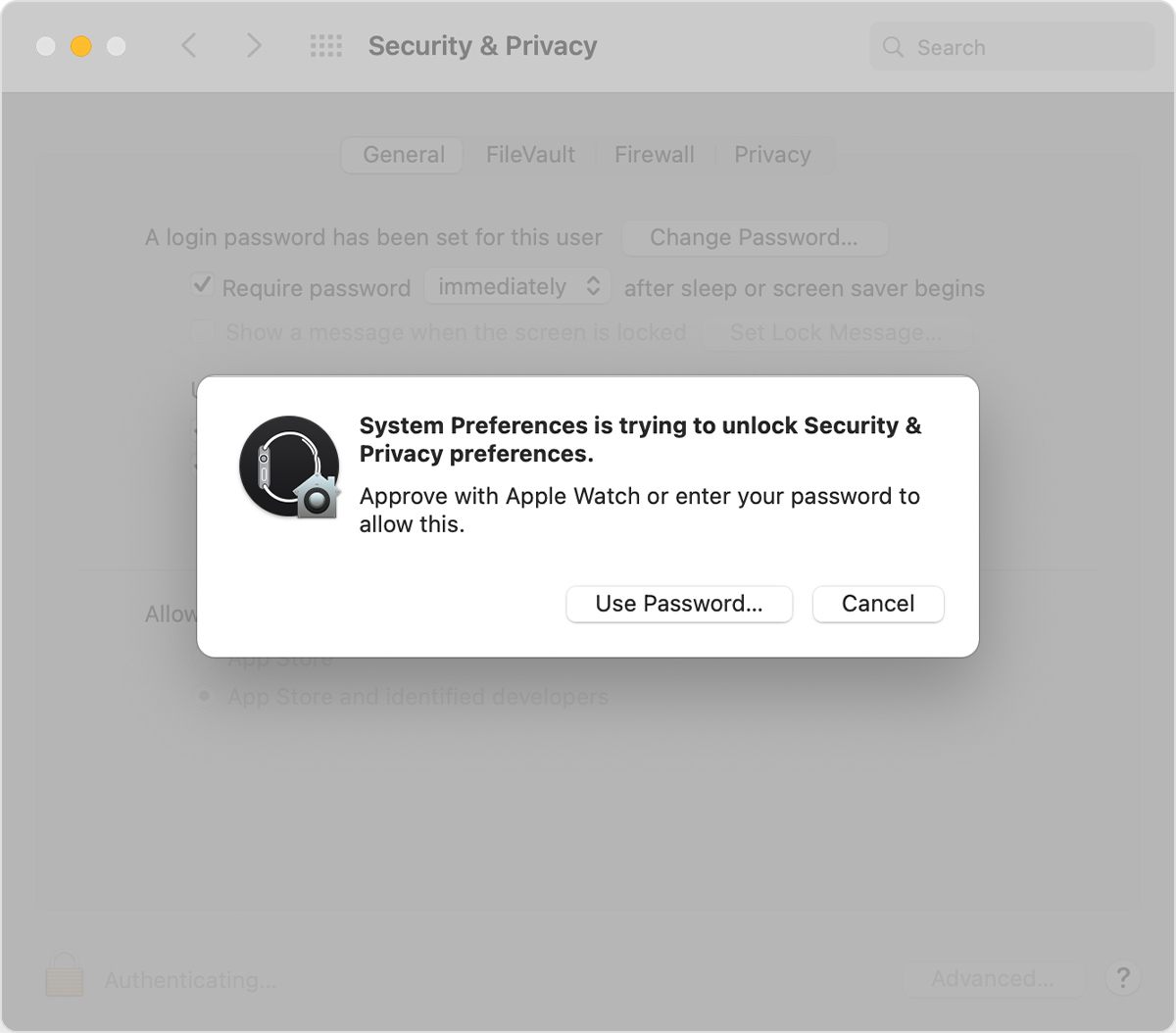
an Apple

“Unapologetic pop culture trailblazer. Freelance troublemaker. Food guru. Alcohol fanatic. Gamer. Explorer. Thinker.”